https://rcgtiming.com
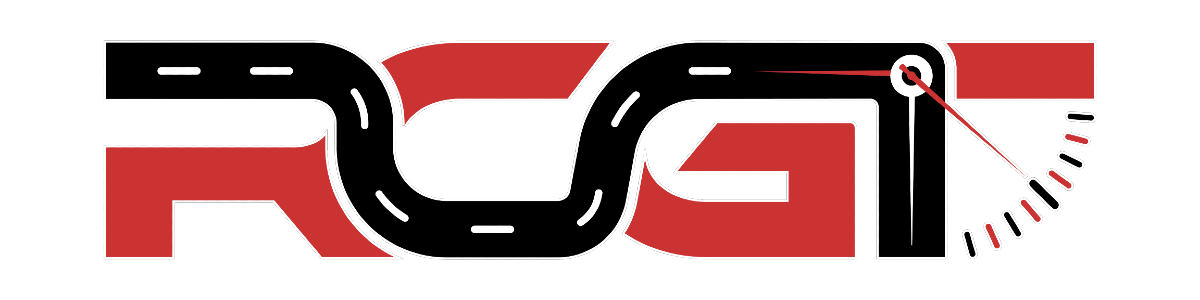
RCGTiming and Scoring: User Guide
Before you go through our guidelines please make sure you have an account at RCGTiming and Scoring platform and have activated one of our subscription plans.
Check here for the subscription options.
Quick Start (Open Practice)
- Login to RCGTiming and Scoring with your account
- Set up a connection between the decoder box and RCGTiming and Scoring server (see Hardware Connection Setup)
- Go to RCGTiming and Scoring management panel
- Start an Open Practice
- Start racing and watch the Live Timing
Get Started with Racing Event
- Login to RCGTiming and Scoring with your account
- Set up a connection between the decoder box and RCGTiming and Scoring server (see Hardware Connection Setup)
- Go to RCGTiming and Scoring management panel
- Navigate to Events page
- Click Add button
- Fill up the form (i.e enter then name of the Event and racing classes)
- Prepare the schedule (for the round or the whole day)
- Run the schedule by starting the clock
- Start racing and watch the Live Timing
Hardware Connection Setup
There are two ways of setting up the connection between the decoder box and RCGTiming and Scoring server:
-
Using direct Decoder connection (no PC or driver required) — RECOMMENDED.
See detailed instructions on how to set up the decoder here: for Vostok Electronics, for MyLaps -
Using RCGT driver application.
See detailed instructions on how to download and run the RCGT driver app on your computer here: for Vostok Electronics, for MyLaps
Contact Us
Still have any questions? You can contact us here.© 2024 RCGTiming and Scoring


 Русский
Русский Українська
Українська Slovenščina
Slovenščina