https://rcgtiming.com
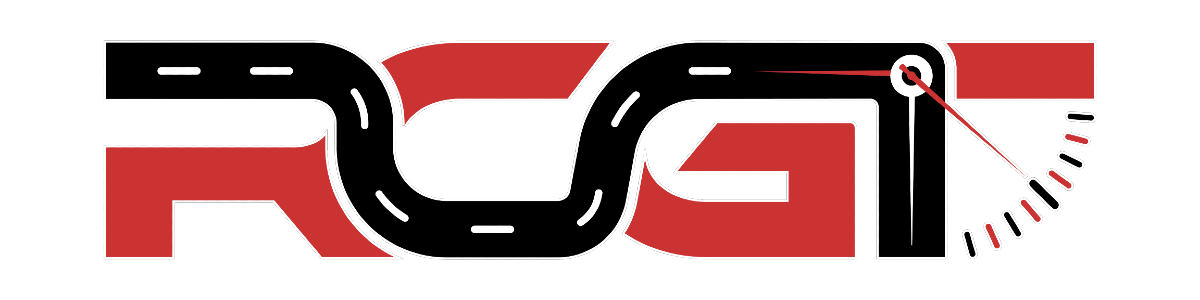
RCGTiming: Installation Instructions
- Login into RCGarage
- Go to Competition Admin Panel by using Menu Timing
- Press button Download
- Fill up the form in the popup window including the following params:
- Decoder Type - AMB compatible by default
- Interface - TCP/IP by default
- Port - applied if only "Serial Port" interface is selected
- IP Address - applied if only "TCP/IP" interface is selected. You need to enter an IP address configured within your AMB-compatible device
- Press button
- Choose a location where to put downloaded archive: rcgtiming.zip.
- Unpack downloaded archive rcgtiming.zip in desired folder on your hard disk drive.
- Make sure your PC is connected to Internet.
- Make sure your AMB-compatible timing hardware is connected to PC.
- [Only for Windows] Make sure your computer has Visual C++ Redistributable for Visual Studio 2012 (x86 version) package installed. Please visit Microsoft website in order to get it here
- Run the program start.bat from the folder you unpacked the archive and see the command log. It should look like stated below if everything is OK:
> Initialization using '
/ambconf/main.conf'... > Connected to AMB Box > Internet connection OK. Working online.
Troubleshooting
-
If you run the program `start.bat` and it says:
> No AMB Box connection. Connecting...
then you should check your connection to AMB Decoder (see Steps 3 and 4 this README) -
If you run the program `start.bat` and it says right from the start:
> Internet connection lost. Working offline.
then you should check your Internet connection and Firewall settings. -
If you run the program `start.bat` and from time to time it says:
> Internet connection lost. Working offline.
It is OK. It only means that from time to time Internet connection was lost but it should recover the connection automatically without affecting the timings.


 Русский
Русский Українська
Українська Slovenščina
Slovenščina